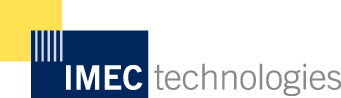Always follow your organization’s hygiene or infection-control protocols and the instructions for use provided by the disinfectant manufacturer. Proper cleaning is critical. To maintain peak performance of the printer, printer manufacturers offers a complete line of cleaning products, including pens, cards, films and swabs. The following table outlines the recommended maintenance schedule for the various printer parts when cleaning a mobile printer.
|
Area |
Method (Standard Models |
Method (Linerless Models) |
Interval |
|
Printhead |
Cleaning card or cotton swab with 70% isopropyl alcohol |
Cleaning pens |
After 3-5 rolls of media |
|
Platen roller |
Cotton swab with isopropyl alcohol |
Cleaning pens |
After 3-5 rolls of media |
|
Peel off roller |
Cleaning pens |
Cleaning pens |
After 3-5 rolls of media |
|
Lid roller |
Cotton swab with isopropyl alcohol |
Cleaning pens |
After 3-5 rolls of media |
|
Media sensor |
Compressed air |
Compressed air |
Monthly |
|
Interior |
Compressed air |
Compressed air |
As needed |
Cleaning a Mobile Printer – Exterior
- Use a pre-moistened disinfectant wipe, or if using a liquid solution, apply the approved cleaning solution to a sterile cloth. Wring out any excess liquid.
- Gently wipe all surfaces of the Honeywell printer with the moistened cloth.
- Wipe the front, back, sides.
- Do not apply liquid directly to the printer.
- Do not allow excess liquid to pool on the device.
- Use a cotton-tipped applicator to reach the tight or inaccessible areas.
Cleaning a Mobile Printer – Printhead
If printer quality declines (symptoms include non-compliant bar codes, print dropouts and streaks), the typical cause is debris build up on the printhead. When the buildup is not removed, it can may lead to reduced service life and printhead failure. Streaks in printed labels usually indicate a dirty or faulty print head.
Standard Models. Clean the printhead using a cleaning card:
- Open the printer and remove all media.
- Open the fan fold door in the bottom of the printer.
- Insert the cleaning card through the door and close the printer cover.
- Press the Media Feed button several times to feed the cleaning card through the printer. Repeat if necessary.
- Reload media and close the printer.
- Press the Media Feed button to feed the media through.
Linerless Models. cleaning pens are used on linerless-model printers or any printer with adhesive buildup. They are used to clean components that are exposed directly to adhesive.
Step 1. Rub this pen along the stick component to break down the adhesive build up.
Step 2. Rub this pen along the component to remove the buildup.
The cap pen has a plastic scraper that can be used to remove large amounts of adhesive buildup. Do not use on the platen roller or sensors.
Warnings/Precautions when Cleaning a Mobile Printer.
- Do not use bleach.
- Never spray the printer with water. Protect it from water when cleaning the premises.
- To avoid possible personal injury or damage to the printer, never insert any pointed or sharp object to the printer.
- Never use sharp tools for removing stuck labels. The printhead and rollers are delicate.
- Avoid pooling the cleaning solution on any part of the product to prevent moisture from entering any opening such as ports.
- Isopropyl alcohol is a highly flammable, moderately toxic, and mildly irritating substance.
- Follow all cleaning solution manufacturers’ instructions for use including all warnings and precautions.
Software Solutions from IMEC Technologies Include:
Fire Extinguisher Barcode Inspection Software system
Lock Out Tag Out Software Solutions
Hazardous waste management software
EHS Incident Reporting Software
Asset Inspection Management Software